Custom columns for applcatoins listed in Self-Service Portal
Hello,
I am working on an automated software deployment with our SCCM/SCSM that has the Cireson add-ins. We have some customizing to the look of the portal but in our Self service application area the info displayed could be better to make it more user friendly.
Currently the display shows the application Name, Collection ID, and Member Count. I would like it to be Name, Manufacture, Version for now.
I know this will mean the edit of some files but I had not found the steps listed on the support site to customize this view. Can someone please help with either a link to anything existing that can help, or point me to a tech that can help find the solution.
Thanks!
Craig

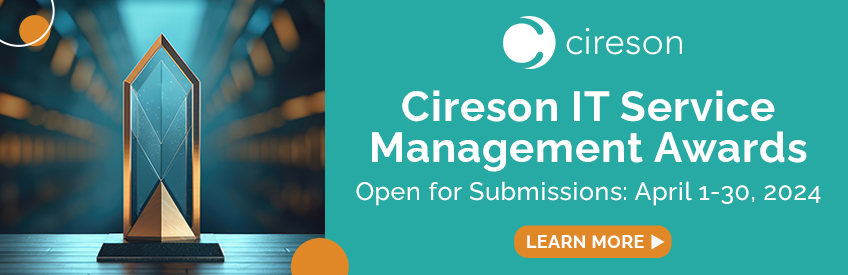




Answers
As they are being passed and read from SCSM this is currently the only way to do this without designing an entirely custom Self Service page.
Hello Seth,
I figured it would come down to some coding, our company has coders that can do this I was looking for and explicit where to find the current query, so we could modify it to pull the info we would like. If I can I would rather modify the wheel vs create a whole new one.
You mention the custom.js file. Is this where my coder would find the query to modify?
Thanks for your assistance.
Custom.js is actually an empty file (when first installed) where you can add custom JavaScript that will be run on each page. You'll find it inside the Portal Website files in the CustomSpace directory.
Can you explain a little more what you are trying to do, maybe with a screenshot / mock-up as I may have done something similar.
Geoff
Thanks for the info, above is a screen shot of our current portal. Where the "Name" Collection ID, and member count .
This is where I wanted the new application catalog, but the info showing is not as helpful for our staff to do requests.
If you have insight how I can get something that shows the Name, Manufacture, and version number that has been setup in SCCM would be amazing.
Thanks everyone.
Craig
It looks like you're displaying objects of a Microsoft.SystemCenter.ConfigurationManager.Collection class which only contain the following properties:
You might be better off using the Microsoft.SystemCenter.ConfigurationManager.Program class which contains better properties but it depends on what you are doing with the data and how SCSM / ConfigMan are setup to work together.
Alternatively, you could extend this class to contain the properties you need but then you need to work out how to populate them.
Either way, once you have the properties, you only need to change the configuration of the Query Results prompt in your Request Offering definition. Section 3 is the properties to display in the offering.
In this case, custom code is not needed to show different properties but it might well be to create and populate those properties.
Geoff
Thanks for the speedy reply Geoff,
Our install of the Self Service Portal was configured to pick up any collection that has "SSP Deployment" in the notes field. I am not sure if this changes things as there is no collection directly connected.
I see what you mean in your PS output, I guess I am still not really clear where I would make the changes to the original query to add just the fields I would like. Is there a document on this I can have a look though? or would it be better to talk to a Cireson Tech about this.
Geoff your insight is on point for what I want to add, just seem to be missing the were I would edit this? still in the empty folder mentioned above?
Let me know if this would be easier with a call or some kind of connection.
Thanks,
Craig