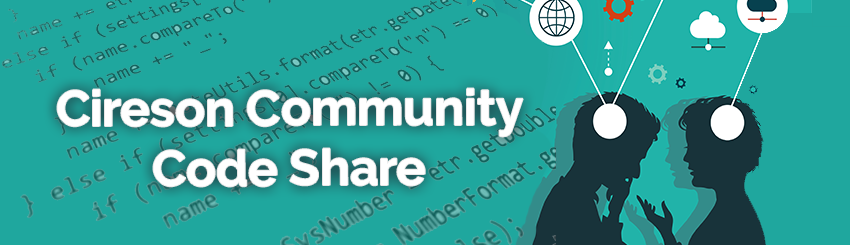
IT Monkey will place code here as examples of what Cireson's consulting team has to offer as well as examples for public consumption to benefit the Microsoft System Center community as a whole.
DISCLAIMER
All files and projects located here come as is and without any warranty or support. We will attempt to improve the projects as time goes on based on customer and community demand. Comments and improvements are welcome as well as customization requests. Your use of these Cireson Uploads is subject to our Terms of Use.
Cireson's support team has no information on these projects outside of what you have available and will not provide support for these enhancements, extensions, and scripts.
Dont forget to checkout solutions uploaded by our customers, partners and community members here.
Word to HTML Convertor
 IT Monkey
O.G.
IT Monkey
O.G.
Please download and install LibreOffice before running from https://www.libreoffice.org/download/libreoffice-fresh
#bulk doc to html converter for the cireson portal
#will convert doc to html with base 64 images for the KB
#this requires LibreOffice installed : https://www.libreoffice.org/download/libreoffice-fresh
$libreOfficePath = 'C:\Program Files (x86)\LibreOffice 4\program\soffice.exe'
$htmlDir = 'C:\Users\Will\Documents\CiresonPortal\HTML'
$docDir = 'C:\Users\Will\Documents\CiresonPortal\DOC'
function convert-to-html {
param ($docFiles,$destinationPath)
foreach ($doc in $docFiles) {
$docPath = $doc.FullName
&($libreOfficePath) --convert-to html:"HTML" $docPath --outdir $destinationPath --headless
#the conversion takes time, let's wait until we find the converted file before continuing
do{
$fileExists = $false
$fileExists = Test-Path ($destinationPath + '/' + $doc.BaseName + '.html')
Start-Sleep -Seconds 2
}while ($fileExists -eq $false)
}
}
##MAIN
#get all docs
$allDocsToConvert = get-childitem $docDir
#make sure libreoffice is not running
$libreOfficeProcess = $null
$libreOfficeProcess = get-process | ?{$_.path -eq $libreOfficePath}
if( $libreOfficeProcess-ne $null ){
#exe is running. let's kill it with fire!
Stop-Process $libreOfficeProcess
}
#convert all documents
convert-to-html -docFiles $allDocsToConvert -destinationPath $htmlDirDownload the attached zip below:





Comments
Hey Darren - I know that this is a bit late for your question, but I was having the same issue with the latest version of LibreOffice. After a bit of digging, it turns out they made some changes to the codebase around a while back and the default behavior for this changed without providing an optional override to make embed the images.
The wonder people on StackOverflow did some digging (which can be found here: http://stackoverflow.com/questions/32910146/libreoffice-doc-to-html-file-conversion-with-embedded-images ), but the solution I found was to download an older version of LibreOffice.
4.4.5.2 worked for me: https://downloadarchive.documentfoundation.org/libreoffice/old/4.4.5.2/win/x86/
Hopefully other intrepid members of the community find this helpful!
-Bryan
Hi,
Maybe a silly question, but once we have these HTML files..
How do we get them in the KnowledgeBase?
Should I open the file in Notepad and copy paste the entire text and paste it as such in the KB Article?
I tried this but the HTML tags don't get translated..
Thanks!
Hello All,
I was able to succesfully import some documents.
Today I wanted to pick up where I left off and am seeing some strange behaviour.
Som pictures don't seem to get correctly converted using the above procedure.
Anybody have an idea why this is?
funny enough it seem to be pictures where arrows and boxes have been added through paint..
thanks!