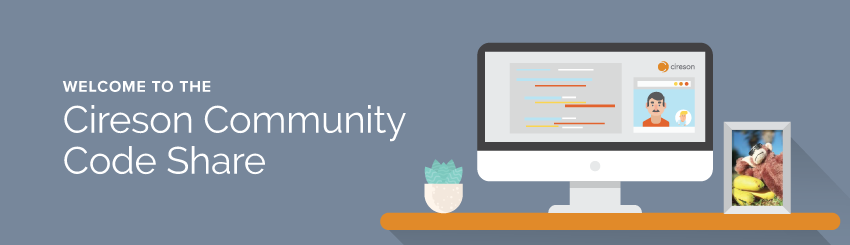
Cireson Partners, Customers and Community members share your customizations and examples here to help benefit the community as a whole to earn Kudos and badges.
DISCLAIMER
All files and projects located here are provided and come "as-is" and without any warranty or support. Use at your own risk. Your use of Community Uploads is subject to our Terms of Use.
Cireson does not and will not support or maintain these enhancements, extensions, and scripts.
For Team Cireson uploads click here.
Affected Config Items - Change Properties to Display
 Brad_McKenna
Customer Advanced IT Monkey ✭✭✭
Brad_McKenna
Customer Advanced IT Monkey ✭✭✭
Seeking assistance in updating/changing the properties to display for Affected Configuration Items on Ticket forms (IR, SR, & CR).

The code within forms is:
I had hoped that I could add 'PropertyToDisplay:{}' to the code block, however was unsuccessful
Any assistance is greatly appreciated as we would prefer to add Class as a view-able field as it is in the Config Item Picker.
Thanks for taking the time to view!





Comments
You cannot edit this as 'type: affectedItems' refers to a pre-defined control.
You can build you own multi-object picker to link CIs and in this you can control the columns with 'PropertyToDisplay:{}' and even the target class. eg
{ name: "Related Software", type: "multipleObjectPicker", PropertyName: "HasRelatedWorkItems", ClassId: "81e3da4f-e41c-311e-5b05-3ca779d030db", PropertyToDisplay: {SoftwareAssetId:"ID",DisplayName:"Name"}, Scoped: true }will put a picker on the form targeted at Cireson Software Assets. Or point at the CI Class ID if you want to keep it generic.
The downside here is that this control will not have the Affected User's Items functionality.
Geoff
I accomplished this by editing a file. (don't know that it is recommended but it worked)
I modified the view.html file located in the ciresonPortal\scripts\forms\predefined\affecteditems.
I modified the "Data-Columns" section.
Note that as this file is not located in the custom space it is possible it will be change / modified by updates.
Apologies for my delay, thank you both!
I had initially seen Geoff's response, and started attempting to create my own (forgetting to respond in this thread). I am still trying to figure out how I adapt the example to what we need, just a lack of competency on my part there.
I see the ease in going R_delawder's route, as this is the simplest without having to 'know' the details needed to facilitate the need. Although I will continue to try and figure out the method that Geoff has recommended for ease of sustainability.
I am feeling a bit ignorant with creating a multiobject picker that will only display Windows Computer objects (Class = Microsoft.Windows.Computer).
Below is the code I am attempting to use, with the classid gained by looking at the servicemanager db for Microsoft.Windows.Computer.
I am unable to identify why my form (ir/sr/cr) is not displaying the chosen object on the form/page once chosen in the pop-up. With the code, when I open/access the pop-up Computer instead of Microsoft.Windows.Computer is displayed for the Class. I assume I am doing something wrong, but unsure what it is.Of course, if I remove scoping, it displays all config items that have been chosen.
Any help is appreciated.
name: "Affected Windows Computer",
type: "multipleObjectPicker",
PropertyName: "HasRelatedWorkItems",
ClassId: "EA99500D-8D52-FC52-B5A5-10DCD1E9D2BD",
PropertyToDisplay: {DisplayName:"Display Name", ClassName:"Class", Path:"Path"},
Scoped: true,
},
Hope it helps.
<div> /*********/</div><div> /** TAB **/</div><div> /*********/</div><div> {</div><div> name: "AffectedItems",</div><div> content: </div><div> [</div><div> {</div><div> customFieldGroupList:</div><div> [</div><div> {</div><div> name: "Add Affected Configuration Items",</div><div> rows: [</div><div> {</div><div><br></div><div> }</div><div> ]</div><div> },</div><div> {</div><div> name: "Business Services",</div><div> type: "multipleObjectPicker",</div><div> PropertyName: "HasRelatedWorkItems",</div><div> ClassId: "1d870aa6-edb4-7d13-3950-d3c73755d6bf",</div><div> PropertyToDisplay: {DisplayName:"DisplayName",Path:"Path", "AssetStatus.Name":"Status"},</div><div> Scoped: true</div><div> },</div><div> {</div><div> name: "Hardware Assets",</div><div> type: "multipleObjectPicker",</div><div> PropertyName: "HasRelatedWorkItems",</div><div> ClassId: "C0C58E7F-7865-55CC-4600-753305B9BE64",<span style="background-color: transparent; color: inherit; font-size: inherit; font-family: "Helvetica Neue", Helvetica, Arial, sans-serif;">,</span></div><div> PropertyToDisplay: {DisplayName:"DisplayName","Description":"Description", "HardwareAssetType.Name":"AssetType"},</div><div> Scoped: true</div><div> }, </div><div><span style="background-color: transparent; color: inherit; font-size: inherit; font-family: "Helvetica Neue", Helvetica, Arial, sans-serif;"> </span><span style="background-color: transparent; color: inherit; font-size: inherit; font-family: "Helvetica Neue", Helvetica, Arial, sans-serif;">{</span><br></div><div> name: "AffectedItems",</div><div> type: "affectedItems"</div><div> }</div><div> ]</div><div> }</div><div> ]</div><div> }, </div>