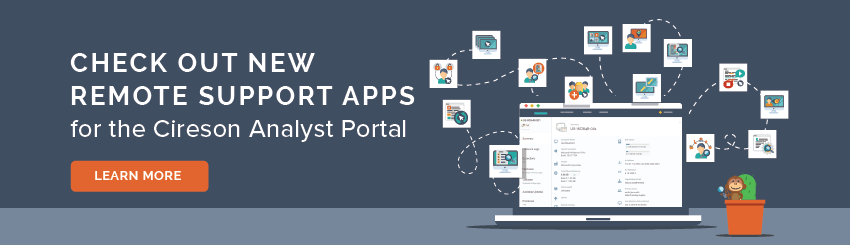
We're excited to introduce you to 14 new Remote Support apps as part of the existing Service Management Stream!
These modern, web-based, user and device management tools for Analysts help further maximize productivity, deliver faster problem resolution and increase end user satisfaction.
Check out our on-demand webinar to find out how these new apps fit into your existing Team or Service Management Foundation license, see a technical overview demo, and more.View the installation & setup webinar to learn how to get started with Remote Support.





Answers
It sounds like you have https://localhost:443 specified in the Urls section of the platform config. You may want to change that to an asterisk (*) or just the server name or DNS alias.
Is there anything in the platform log at c:\ProgramData\Cireson.Platform.Host ?