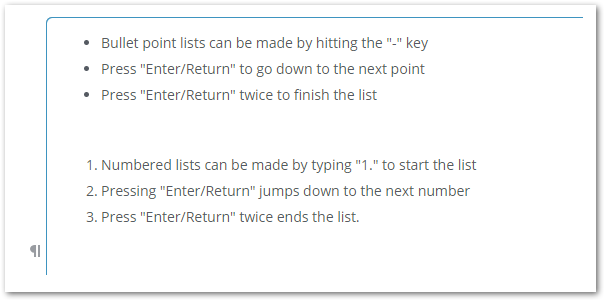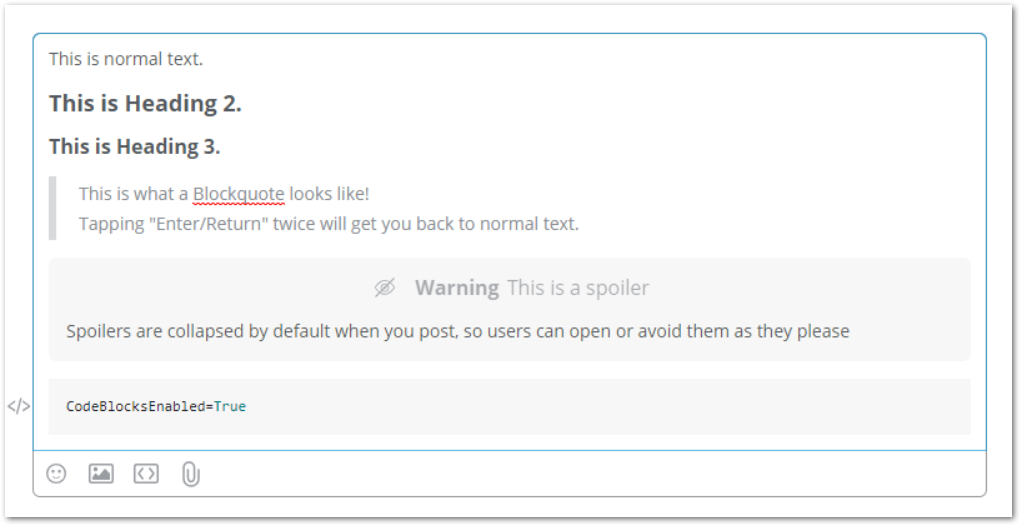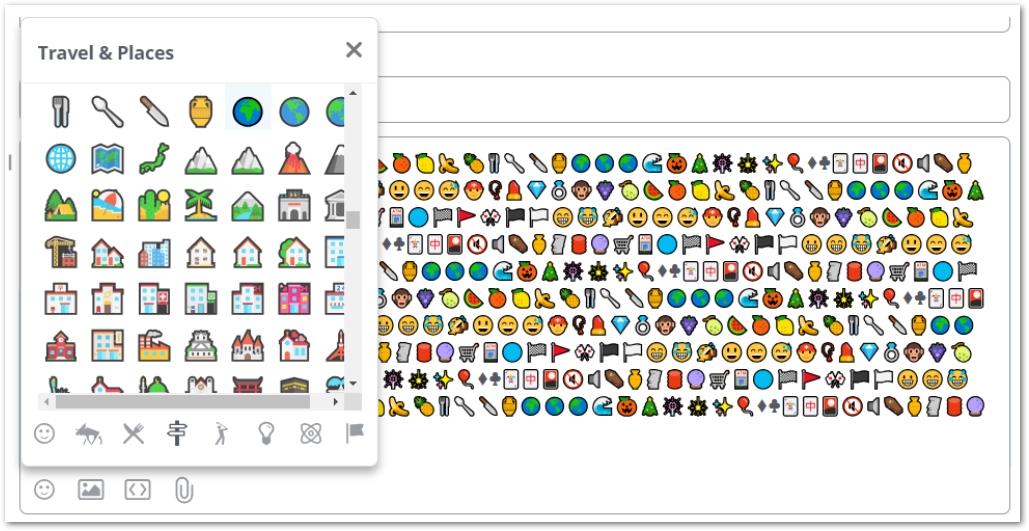The New Community Rich Text Editor for Posting!
Code Blocks:
$example = get-process
Rich Embeds
Rich Editor supports embedding of external content within posts. Use the embed menu to transform a link into a rich content embed.
_Alternatively, pressing enter at the of a line containing only a link also attempt to create an embed from that link._
While we fetch the data for the embedded content, the link appears as a link with a loading indicator.
Once the embed is ready it will display in it’s final form directly in the editor.
Text Formatting

· Quotes/Blockquotes
· Code Blocks
· Spoilers
Once a spoiler is posted it’s contents will be hidden until their content is toggled. The spoiler format is always visible while editing a post, and can be interacted with once the post is published.
Emoji
This button contains a list of emoji that can be used within a post. Rich Editor provides 1000s of emojis for all of users sorted into 8 different categories.
Uploading Images
Users with permission to upload images can add images to their post using the image upload button next to the emoji picker. Alternatively images can be dragged into Rich Editor.
Uploading Files
Users with permission to upload files can add files to their post for others to download. This can be done by clicking the ‘Paperclip’ icon at the bottom of the Rich Editor text box. Users can also upload files by dragging them directly into the Rich Editor.
Quotes
If you embed a link from the same forum, or click on the “Quote” button, and embedded version of that content will be embedded in your post.
If the content is too long, an expand and collapse menu will be shown for that Rich Quote.
Links
Rich Editor offers a beautiful link embed. It fetches titles, descriptions, and images from the linked URL and displays them in a sleek modern view.
Twitter links get transformed into embedded tweets.
Videos
Videos appear as a fast, responsive thumbnail, with the full video loading on when the play button is clicked. Rich Editor currently supports:
· Youtube
· Vimeo
· Twitch
· Wistia
Other Embeds
In additional to these types of embedded content, Rich Editor currently supports:
· Giphy
· Getty Images
· Codepen
Let us know what you think!