ROToolbox: @Layout Help
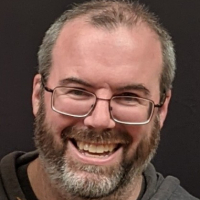 Matt_Howard1
Customer Adept IT Monkey ✭✭
Matt_Howard1
Customer Adept IT Monkey ✭✭
Anyone have any tips or easy explanation on how to create the template for @Layout in ROToolbox?
We have some layout customizations that we want to port to v11, but they were accomplished in some...creative ways, that will not port to the new version easily. I was hoping to rebuild them using ROToolbox if possible. Some of the v11 updates to ARO will make this easier, but looking for specific examples of indenting fields, multiselect pickers, etc.
Thank you!
Best Answer
-
Options
 Brad_Zima
Member Advanced IT Monkey ✭✭✭
Brad_Zima
Member Advanced IT Monkey ✭✭✭
@Matt_Howard1 That requires your browser developer tools and a little bit of sleuthing I'm afraid. Usually right-clicking on an element and selecting Inspect Element will open the browser developer tools and show you the details for the element including it's class name.
0





Answers
@Matt_Howard1 Without knowing exactly what it is you are trying to achieve it will be hard for the community to provide useful examples. Can you give us more information on what you are trying to solve?
The documentation for ROToolbox provides a sample for using the @Layout format here:
https://github.com/doyle-johnpaul/ROToolbox/blob/master/custom_ROToolbox.js
@Brad_Zima what I don't know is how to identify the controls in the HTML. For example if I want to indent a particular field or group of fields when displayed, like when a parent question is answered 'Yes' and we need additional information. I understand the format in the sample, but how do I identify the control how do I know what col-md-6 is or tbxCtrl-n? That is the confusing part.
@Matt_Howard1 That requires your browser developer tools and a little bit of sleuthing I'm afraid. Usually right-clicking on an element and selecting Inspect Element will open the browser developer tools and show you the details for the element including it's class name.