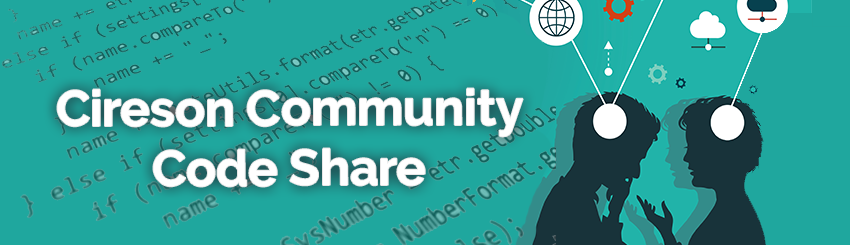
IT Monkey will place code here as examples of what Cireson's consulting team has to offer as well as examples for public consumption to benefit the Microsoft System Center community as a whole.
DISCLAIMER
All files and projects located here come as is and without any warranty or support. We will attempt to improve the projects as time goes on based on customer and community demand. Comments and improvements are welcome as well as customization requests. Your use of these Cireson Uploads is subject to our Terms of Use.
Cireson's support team has no information on these projects outside of what you have available and will not provide support for these enhancements, extensions, and scripts.
Dont forget to checkout solutions uploaded by our customers, partners and community members here.





Comments
Hi @Daniel_Clark ,
Can you confirm that the "@AutoComplete" is a Display Only Text Prompt, followed by "Start Typing" being a Display Only Text Prompt, followed by "Find A User" being your query result?
If so, you can check that the ROToolbox is actually loading correctly by going in to the Request Offering on the portal and in Chrome, pressing F12 and going to the Console tab. There should be an entry there that says "Loading /CustomSpace/custom_ROToolbox.js"
If still not working maybe try it without the minLength attribute .. We use many AutoCompletes but I've never actually used that before .. It seems to default to 3 anyway.
See if that helps, if not perhaps attaching a copy of your MP may help / there may be something slightly off there.
It looks like I am missing some files. Where can I download them from?
kendo.all.min.js.map:
jquery.caret.map:
kendo.aspnetmvc.min.js.map:
kendo.culture.en-US.min.js.map:
kendo.messages.en-US.min.js.map:
PageTitleNotification.min.js.map
Did you verify that the script is actually being loaded?
So Autocomplete is working now but I am not able to save after I make my selection. The page just hangs. Below are the results from f12 in Chrome after I hit save button.
The script started working after removing minLength, but still not able to create a new incident
Hi @Daniel_Clark
Make sure you are on the correct version of the toolbox. The version which is compatible with the current release of the portal is available here: https://github.com/doyle-johnpaul/ROToolbox/releases/tag/v2.0
Hi @john_doyle
Thank you the updated files worked. However, the label is missing for the field and I assume that is by design, but I use that name to call a runbook. Is there anyway to get the label back.
Hi RO Toolbox users. I built a new control today for the toolbox as a result of this thread. The control is called EnumFilter and allows an Enum Prompt to start from a child enum as opposed to the root enum. Please let me know if there is any interest in adding it to the main project and I'll do a pull request and strong-arm @john_doyle into approving! 😀
@Daniel_Clark You can just put a display only box above it to add a label.
After talking to Justin, we decide to use a option box for existing or new users, so the new user box only shows if yes is selected and existing user shows if no is selected. I don't think the display only worked because the autocomplete required three fields next to each other.
Hmmm I seem to be getting the same issue @Daniel_Clark had on submit with the @Autocomplete and it not submitting. I'm using the forked version @Justin_Workman created with the following setup:
I've also tried the v2.0 on it's own as well and same result
Any ideas?
I'm also seeing the datepicker send back date and time rather than just the date with the DateOnly:true value. Getting 00:00 tagged onto the end of everything, even when going to a text field
@Alex_Marsh - What version of the portal?
latest, 10.3.2 I think
Thanks. I'm going to do some testing...
@Alex_Marsh - This is my fault 😥 I didn't add the custom control to the latest build. I'll put a new build up on my github shortly.
Not to worry! I thought I'd managed to merge your new function and the latest build but I must have gone wrong somewhere
@Alex_Marsh - I have a new branch here: https://github.com/justinkwork/ROToolbox/tree/feature-justinkwork-topNode
This is based on the latest master from John's repo but includes my new control. I renamed the control TopNode so your RO will need to be updated too. But I verified AutoComplete and TopNode are both working.
Much appreciated!
I might have to skip the auto complete for the time being, as much as I love the cleanliness of it I've managed to get something working which populates some hidden fields with values from the query object, which only works with the old style view much like the example on page 6 of this thread from Magnus. Might try and spend some time working out how to reconfigure it to use the autocomplete box (if I can find it!)
FYI for everyone. My new control is in the master branch at https://github.com/doyle-johnpaul/ROToolbox.
Was there any way round stopping the @datepicker populating the time in the fields?
I'm not sure if that's a change in behavior. I've never used that control before.
I'm not sure what the default behaviour is supposed to be, I was going off the comment in the box which says "DateOnly: [true|false (default)] The date time picker is replaced with a date picker. The control displays the date only. If the UTC option is false or not specified, the form will send back the date with no time."
That setting is only for the picker, which is shown to the user. As the input still an actual datetime prompt and the date is saved to the db in a datetime field, the result will always include time.
Another way to make a date field could be to use a text prompt, hide it, and show a date picker instead. The input would then be translated to a string, and you would have control of the formatting (dd-MM-yyyy, MM-dd-yy, time, no time, 24h or not, etc). The drawback would be, that the prompt couldn't be mapped directly to a datetime field on a WI.
Please forgive me for my lack of knowledge on this as I am not a programmer by any means...but it seems like the ROToolbox is exactly what I am looking for. I've gone through the thread many times but somehow I can not get the @QueryList or @TopNode to work. It does not seem to pull in the information...it doesn't pull in any information. Not sure where I am going wrong.
This is what I have configured in my incident request offering:
Any guidance would be greatly appreciated.
You need a colon between the name and ID instead of a dot / full stop, ie {"QueryId": "xxxx"}
You also have a typo in FilterId.
Thank you for catching the errors. I am able to display the list but it is not showing the part of the list I need. It is still showing the full list. I am hitting a brick wall and not sure why I am not getting the expected results.
I'm sorry, it needs a colon, not semicolon. My bad, I've corrected my post.
@Konstantin_Slavin-Bo Thank you for the correction. I updated the prompts and it does not show any results. Not sure what to do next....
@KimMel_Briscoe
Lets do some troubleshooting then. In your browser, please navigate to the RO, open the DevTools (press F12), select Console and refresh the page? Do you see any entries related to
custom.jsorcustom_ROToolbox.js? Please paste it here.